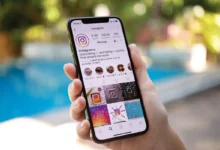In the ever-evolving world of technology, Apple continues to set the bar high with its cutting-edge innovations. The iPhone 15 and iPhone 15 Pro are no exceptions, offering remarkable features and performance. However, you may find yourself in a situation where you want to personalize your device by changing its name. In this comprehensive guide, we will walk you through the steps to rename your iPhone 15 and iPhone 15 Pro.
Why Change Your iPhone Name?
Before we delve into the process, let’s understand why you might want to change the name of your iPhone. Personalization and customization are at the heart of modern technology, and renaming your device can help you:
1. Distinguish Between Devices
If you own multiple Apple devices, such as an iPad, MacBook, or Apple Watch, giving each device a unique name can make it easier to identify and manage them on your network.
2. Enhance Privacy
By assigning a distinct name to your iPhone, you can increase your privacy and security. It makes it more challenging for unauthorized users to connect to your device via Bluetooth or Wi-Fi.
3. Add a Personal Touch
Changing your iPhone’s name allows you to add a personal touch to your device. Whether it’s your name, a favorite quote, or a witty phrase, your device name can reflect your individuality.
4. Organize HomeKit Devices
If you have a smart home with HomeKit-enabled devices, renaming your iPhone can help you organize and control them more effectively through the Apple Home app.
You May Also Like –How To Use FaceTime On Your Apple TV.
Step-by-Step Guide to Changing Your iPhone 15 and iPhone 15 Pro Name
Now that you understand the reasons behind renaming your iPhone, let’s get into the nitty-gritty of how to do it. Follow these simple steps:
1. Unlock Your iPhone
Ensure your iPhone 15 or iPhone 15 Pro is unlocked and on the home screen.
2. Open Settings
Tap on the “Settings” app, which is represented by a gear icon.
3. Navigate to “General”
Scroll down and select “General” from the list of options.
4. Select “About”
In the “General” menu, tap on “About.”
5. Tap on “Name”
You will see the current name of your device at the top. Tap on it.
6. Enter Your New Name
A pop-up window will appear, allowing you to edit the device name. Type in your desired name. Be creative and make it personal!
7. Save Your Changes
After entering the new name, tap “Done” in the bottom right corner of the keyboard.
8. Confirm Your New Name
Return to the “About” section, and you should see your new device name displayed. Congratulations, you’ve successfully changed your iPhone’s name!
You May Also Like –How To Turn Off Sleep Mode On IPhone.
Conclusion
Personalizing your iPhone 15 or iPhone 15 Pro by changing its name is a simple yet effective way to enhance your device’s identity and functionality. Whether you’re looking to differentiate between devices, boost privacy, or add a touch of individuality, this guide has provided you with the steps to do just that.
By following the straightforward process outlined in this article, you can easily change your iPhone’s name to something that resonates with you. So go ahead, make your device uniquely yours!
You may read more about Tecno camon 20 price